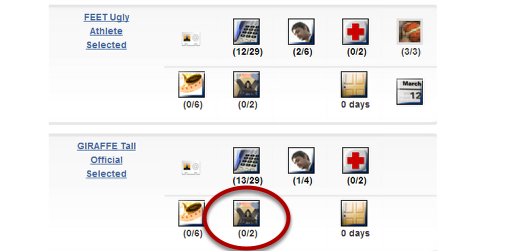See where to find the Kitbag by following the screen steps below:
Location of Kitbag
Once you have set up Garments they will be displayed in ‘Kitbag’.
The kitbag will appear in 2 places (as long as they have been turned on in the security settings).
1) Firstly, it will be displayed in your ‘My Zeus’ Panel which relates to YOUR personal Kitbag.
Click on the ‘Kitbag’ and ‘My Kitbag’ will appear.
You will find instructions on what to do on the page.
The Outfit will be displayed (if you have more than one, all Garments in each Outfit will appear prior to moving onto the next Outfit).
The Style Code will be displayed (if one was provided).
The name of the Garment will be displayed
You will be required to select the size from the drop down box.
If they’re are any alternation notes, they may be written in the box provided.
Then click ‘Save’.
The second place the Kitbag will appear is in the ‘My Team’ Panel (if you are set up as an Official).
If you are an official, and you click on ‘My Team’ in your ‘My Zeus’ panel, the list of your team members will appear as per the screen shot above.
The picture that displays the backpack, is the Kitbag box.
The team member can fill out the sizes for the Kitbag on their own, OR the team manager/official can also input the data.